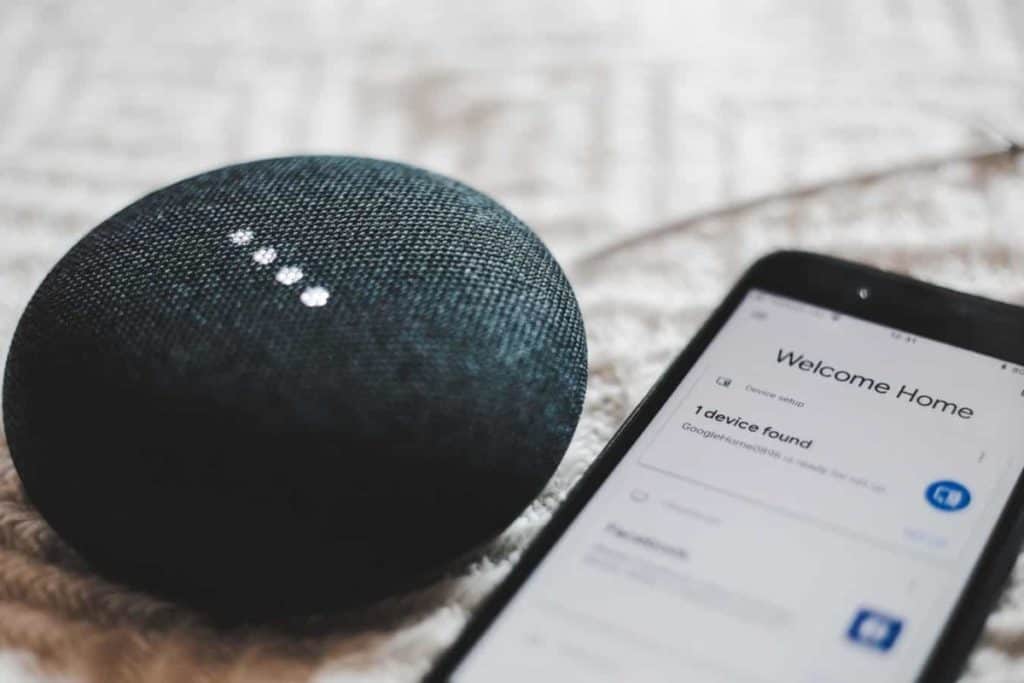
I recently had to go on a search into how to make Google Assistant spell words slower. One of my friends at the beginning of summer had an issue. He had been coordinating his children. But recently realized that when his oldest son, George, was having some problems with spelling words, he would ask Google. The spelling was ideal but it had been saying the words fast. It made me think about ways to make Google home assistant spell words slower?
Here’s a fast and easy answer. To make Google Home (Google Assistant) pronounce a word slower, just say, “Hey Google, say it again slower.”. It’ll then repeat the phrase much slower so you can understand. This will work with almost any smart Google device.
How To Slow Down Google Assistant Voice in 3 Quick Steps
To adjust the speaking rate:
- Go to Settings > General, and tap Accessibility.
- Tap Speech.
- Use the slider for Speaking Rate to adjust the speed.
What Exactly Is Google Home (Google Assistant)? All You Need to Know
In case you didn’t already know, Google Home is a smart voice-activated attached speaker that can play music, control your smart devices, add things to a list and also do a lot of web searches through your voice.
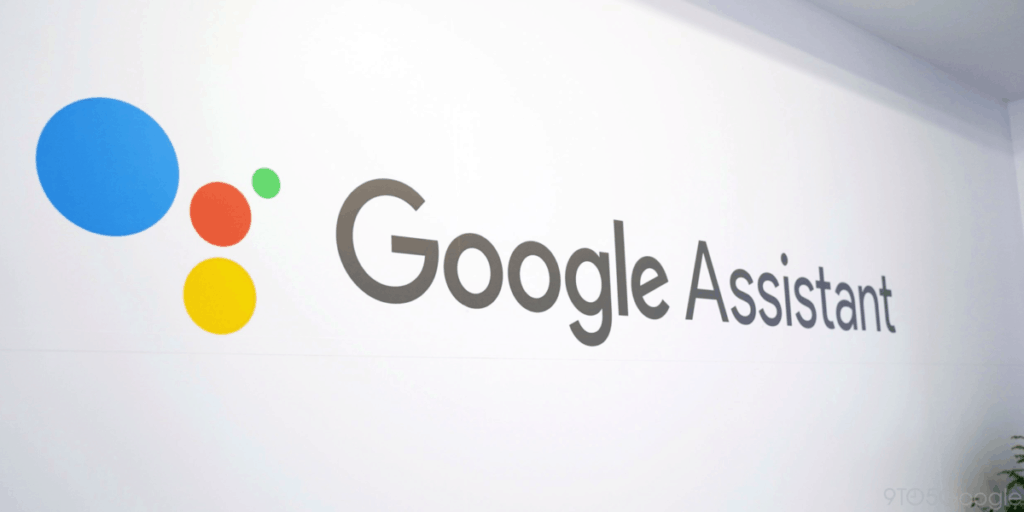
Google’s version of Amazon’s Alexa, Apple’s Siri and also Microsoft’s Cortana is the Google Assistant. It has made progress and is probably the most advanced and energetic assistants out there.
Google has spread Assistant far and wide, not only through hardware but through partnerships with different companies that partner with Google Assistant in a variety of devices, from fridges and headphones to cars and speakers.
Here is how Google Assistant works and all you need to know about Google’s AI.
How Does Google Assistant Work?
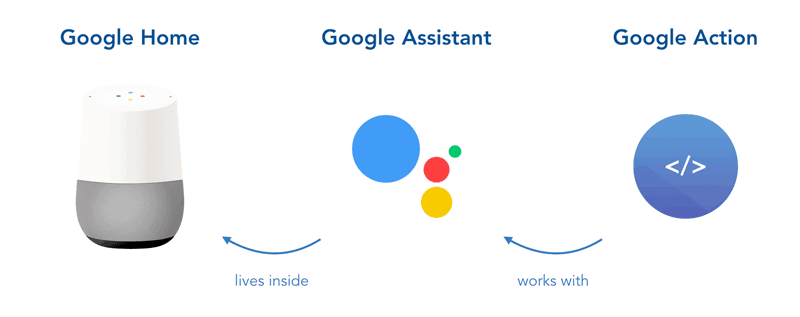
Google Assistant is currently Google’s voice assistant. As it established, Google Assistant has been an extension of Google Today, built to be personal when expounding on Google’s existing “okay Google” voice controls.
Google Now gently pulled relevant information to you personally. It knew where you worked, your meetings and travel plans, the sports teams you liked, that it would present you with what interested you.
Google has long killed Google Now, but Assistant resides in exactly the same space, fusing these elements with a wide range of voice control. Google Assistant supports either text or voice submission. Also, it responds via the same method that you use to converse with it.
What Can Google Assistant Do?

Google Assistant offers voice controls, voice search, and voice-activated apparatus control, permitting you to finish several tasks after you’ve said the “OK Google” or “Hey, Google” wake words. It is intended to provide you conversational connections.
Google Assistant can:
- Control your devices and your smart home
- Access information to other private info and your calendars
- Find info from restaurant reservations to news, weather, and directions
- Control your songs
- Play content in your own Chromecast or compatible devices
- Run Documents and reminders
- Create appointments and send messages
- Open apps in your own phone
- See your notifications
- Real-Time spoken translations
Continued Conversation means you don’t have to state “Hey Google” for follow up requests. As an alternative, once you have begun conversing with Google, it helps to get an answer without needing to use a trigger term all the time. Google can recognize voice profiles for various individuals, so it knows who is talking to it and also certainly will tailor the answers accordingly.
As Google Assistant knows you and knows the circumstance, it is going to react in a way that is smart or informed. That’s essential as it offers voice control for more power and advances from just responding to certain phrases or commands. In the future, Google claims that the Assistant will be able to telephone and book appointments to you. It’s intended to be significantly more than just reactive.
Other characteristics include the capability to register to a flight (airline and destination dependent), in addition to the ability to book a room with some partners and there’s an Interpreter Mode on Google Home devices and smart screens too. With it, you’ll be able to ask Google Assistant to assist you to run a dialogue. Merely say “Hey Google, function as Spanish interpreter” to start Interpreter Mode and get real-time spoken and (on Smart Displays) written translation to aid your conversation.
Google Assistant in Google Home devices creates the foundation of a home controller. It’s suitable for a large array of devices, so you can control lights, heat, and more with your voice.
Which Devices Support Google Assistant?

Google Assistant originally launched over the Google Pixel smartphones and Google Home, but it is now available to just about all of the modern Android devices, for example, Wear OS devices, Android television, and Nvidia Shield and in a few cars if they give support for Android Auto.
Google Assistant is indigenous to Google Home smart speakers, but in addition, it is widely available on smart speakers out of third-party manufacturers including Sonos, Sony, LG, and Panasonic.
Smart home devices such as Philips Hue, Nest products and Ikea’s Home Smart range, for example, may be controlled by Google Assistant and maybe not only through Google Home, but where you happen to socialize with Assistant. The Assistant is everywhere now.
Google Assistant on Phones
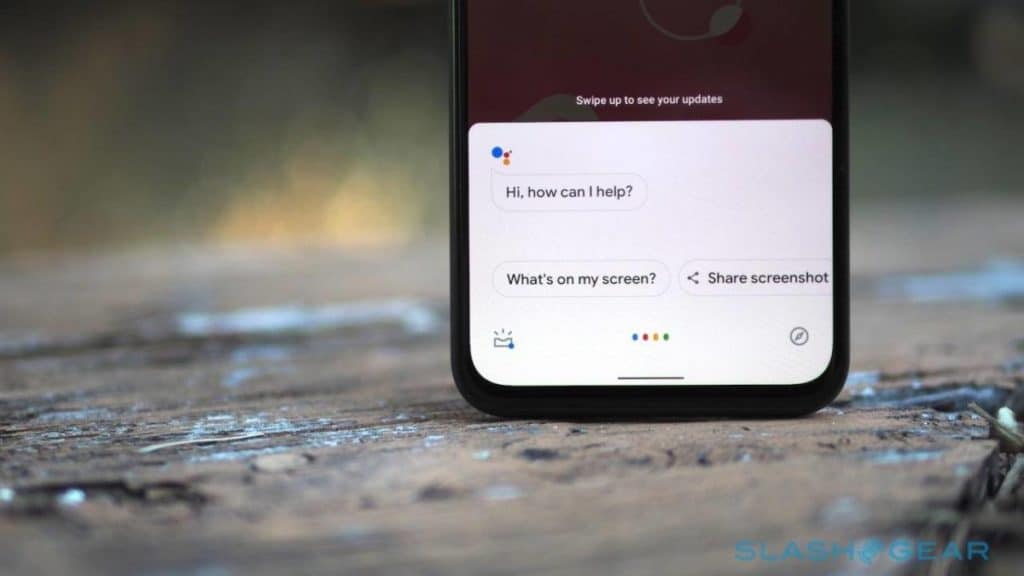
Google enlarged its Google Assistant service in 2017 so that it would be available on more mobile devices. This saw the roll-out of Assistant to Android phones, and all launches that provide the AI technique. Even devices that offer yet another AI system, such as Samsung’s Bixby, additionally offer Google Assistant. Essentially, if your phone comes with Android, your mobile comes with Google Assistant. So, the base for Google Assistant is tremendous.
It’s possible to have Assistant react even if you’re uninstalled in your preferences and if your Android phone is locked too and it is also possible to opt in to find answers to personal queries too.
Google Assistant can also be available on the iPhone, though there are a few restrictions. Thus, Google Assistant is no longer the assistant of only Pixel phones; it’s something that iOS users and most users may enjoy.
The Best Way to Voice Activate Google Home?
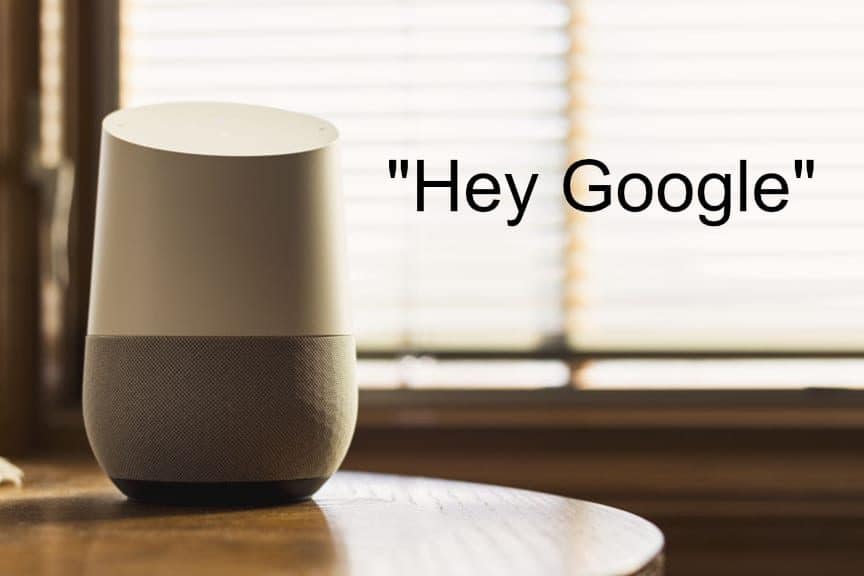
Google Home can be an A.I. assistant, powered by the Google internet search engine. It’s commanded by using voice commands like asking to spell out a word or play fun games. There’s no button. It is usually on if it’s plugged in.
Here are some examples:
- You can either say, “Hey, Google” or “Ok, Google”.
- “The best way to spell [words or Word ]?”
- “What is the definition of [word or words]?”
- Synonyms for [say the word].”
Google Home Spelling Bee Games You Could Play

There are lots of spelling Bee games we found that you could play. An example is The Spelling Bee by Kevin Huang which your boys could enjoy. It is also beneficial as a way for adults to entertain guests.
There are also several difficulty levels you can choose from and observe how you can perform!
To install the Spelling Bee, add it to a Google Home by simply clicking on this link and then tap to send it to the device. Next, choose which Google Home you’d like to set it to.
Additional Useful Google Assistant Voice Commands for Your Family
As I started on the Subject of preparing my kids for another grade level, I thought it’d be great to give you some fun and helpful games your child can ask Google Home (Google Assistant) to play while enhancing their learning abilities:
Dictionary — Sources and Definitions of Words.
Mr Z/N — The easiest means for the entire family to practice addition and subtraction facts.
Your Kid’s Mathematical Skills –Will improve your child’s math skills by asking interesting arithmetic word problems.
Know your Numbers — This is really a sport to learn more about numbers.
What is Your Earth — Find which earth fits your personality.
Animal Trivia — Find out how much you know about creatures
Learning new words — You will be able to learn new words by day.
My Grammar Guru — Assess your punctuation understanding
Sink or Float — try to guess which objects float and which ones sink
FAQs
- Can I change the default speed to make Google Assistant spell words slower?
At the time of this article, no. The only option is to always ask Google Home (Google Assistant) to repeat the expression slower. When there is enough demand for this particular feature may be Google will release an upgrade in the near future.
- How do I shut off voice control?
Turn off Classic Voice Control on your iPhone, iPad, or iPod
- On an iPhone X or later, go to Settings > Accessibility, then tap Side Button. On an iPhone 8 or earlier, go to Settings > Accessibility, then tap Home Button.
- Under Press and Hold to Speak, select one of these options: Siri: Siri will respond when you press and hold the Home button.
- How do I turn off voice assistant?
Here’s How
- From the home screen, swipe down the Status bar.
- Tap Settings icon.
- Scroll to and tap Accessibility.
- Tap Vision.
- Tap Voice Assistant.
- To enable or disable Voice Assistant, tap the Voice Assistantswitch ON or OFF. Note: If prompted, tap on OK.
- Voice Assistant is now enabled or disabled.
- How do I get Google Assistant to stop talking?
Here’s how:
- Open the Google app on your phone.
- Tap on More at the bottom right.
- Tap on Settings.
- Tap on Google Assistant.
- Scroll down to Assistant devices and tap on Phone or any other device you have listed where you want to turn Google Assistant off.
- Tap the Google Assistant toggle to turn it off.
- How do I get rid of Google voice assistant?
The process is very simple and only takes a couple of seconds to complete.
- Navigate to Settings.
- Tap the General tab.
- Under “Personal”, find “Language and Input”
- Find “Google voice typing” and tap the Settings button (cog icon)
- Tap “Ok Google” Detection.
- Under the “From the Google app” option, move the slider to the left.
- Does Google Assistant listen all the time?
Google Assistant is always listening. Here’s how to delete your Assistant recordings. Google Assistant is always listening, just like Alexa and Siri. They are always waiting for their trigger word, allowing them to respond to your commands.
- Does Google Assistant record everything you say?
Google Home Records What You Say
A TV character said: “Ok people, we’ll do even better! … However, Google only made the change for new users and not existing users. If your account previously sent voice recordings to Google, it will keep doing so until you turn it off
- Can you make Google Home record conversations?
So, the smart speaker is capable of recording conversation but, according to the manufacturer, it does not do it unless specifically requested.
“Google Home listens in short (a few seconds) snippets for the hotword”.
Google Home
- Can Google home be used as a baby monitor?
Select home security cameras and baby monitors can integrate easily with Google Home Hub devices and utilize apps such as Google Assistant and Google Home speakers to enable you to monitor your child, with incredible convenience.
