
You might be at the point where you need to know how to set up your smart home or are simply getting ready for that point. And, why not? Tech giants have bombarded us with gadgets that will supposedly make our lives better and easier, and while smart homes have already been subject to ridicule previously, today they’re increasingly emerging to be popular.
But establishing a completely digital home, using smartphone-controlled lights and thermostats, can appear to be a daunting challenge. The selection of apps, subscriptions, and sign-ups required to make your home smart puts many off.
For people who want to begin setting up a home full of smart devices, here are the steps to having your smart speakers working and connected with devices around your home.
What is a Smart Home?
Adding the devices in your home to your Wi-Fi system (and to one another) has a few benefits. First among these are control and ease. You can control everything in real-time either from a program on your smartphone or tablet computer or through a voice-controlled smart speaker. We’ll get to those in a moment. A good deal of smart home businesses are trying to sell advantage — they are aiming to make your life somewhat easier or save you time on a normal basis.
Then there’s information. Smart home gadgets may provide you access data on things like safety-state, access to some background of smart security camera feeds. Or, perhaps, energy-smart meters and energy monitors that tell you (and your utility provider) just how much gas and electricity you are getting through.
The third is automation. If you don’t wish to control your house gadgets all of the time, you are able to go one further and set up scenes, rules, and routines. You can set up certain activities to occur after being triggered by things such as you departing or entering the house/flat or detectors being activated. The idea is that the home gets to know you and your family/friends, and works based on what is happening, without the need of your supervision.
Lastly, we get to robots. This is only a taster, however, the upcoming steps from lights that turn red when your smoke alarm goes off are autonomous gadgets that run themselves. We are talking robot vacuums, robot lawn mowers, and laundry-folding robots, all of which now exist. This category generally still involves lots of wishful thinking. The smart home can not do all of your household chores for you.
How To Set Up Your Smart Home: Getting Started with the Smart Home

Where to start on a smart home depends upon three things: your time, finances and enthusiasm. Honestly, you could just buy one connected house gadget and get going with the personal brand’s program then work any developments out later. For the past five years or so that is what many have been doing. More probable is that you will choose to take the plunge with a few of the big three smart house ecosystems:
- Amazon Alexa
- Google Assistant
- Apple HomeKit
So, how are you supposed to choose which smart home system is really right for you?
Amazon’s own range is called Echo and its assistant is Alexa; Google’s string of devices is named Home and its helper is called Assistant. They’re the popular two, and for many, it’s a matter of Alexa vs Google Assistant.
Both now provide their assistants on third party speakers from brands like Sony, JBL, Lenovo and much more, and both provide devices with screens – Amazon has a few variations of this Echo Show along with the Echo Spot, while Google’s smart displays are now currently shooting, with Home Hub leading the way. Alexa and Google Assistant are equally compatible with a massive selection of other smart home appliances and gadgets and are very beginner-friendly too.
Apple HomeKit is the choice for Apple loyalists. You will have the ability to control everything from the Apple Home app for iOS, the Apple TV box as well as the Apple HomePod speaker with its own voice helper, Siri. If you’re privacy-conscious, this may also be for you — Apple has been the most outspoken about protecting private data it captures, although others have started to compete with them on this.
Alexa, Google or Siri: The Different Smart House Assistants
The main voice supporters are Amazon’s Alexa, Google’s Assistant and Apple’s Siri. These let you give voice commands. The first decision you are going to want to make is which one to use.
Alexa is the most prevalent digital helper concerning products it could interact with. It is also familiar to most consumers who may have come across the favorite Echo range, which can be triggered by the command word “Alexa”. “Alexa” has some cool tricks up her sleeves which include the ability to beatbox rather well. You can ask Alexa about the latest shows or even get her to teach you a prank or two! One really funny Alexa Easter egg shows up when you ask Alexa “What happens if you cross the streams?” Alexa responds with “Try to imagine all life as you know it stopping instantaneously”. A top-notch sense of humor indeed. To use it for your smart home, you will have to buy an Echo speaker for voice commands and download the Alexa app for iPhone or Android
or Android .
.
Google Assistant is constructed into countless Android-powered smart homes. It can also be summoned using Google’s Home smart speakers. Just say “OK, Google” to activate the Assistant in your phone or smart speaker to give commands. Google also offers a House program where gadgets can be controlled remotely with a tap on your smartphone.
Apple uses Siri, the smart assistant on iPhones and iPads, for smart home orders. Additionally, it includes its HomePod smart speaker. Products can also be set up on iPhones and iPads utilizing HomeKit. It is triggered by the words “Hey, Siri”.
Which Smart Speaker Should I Use?
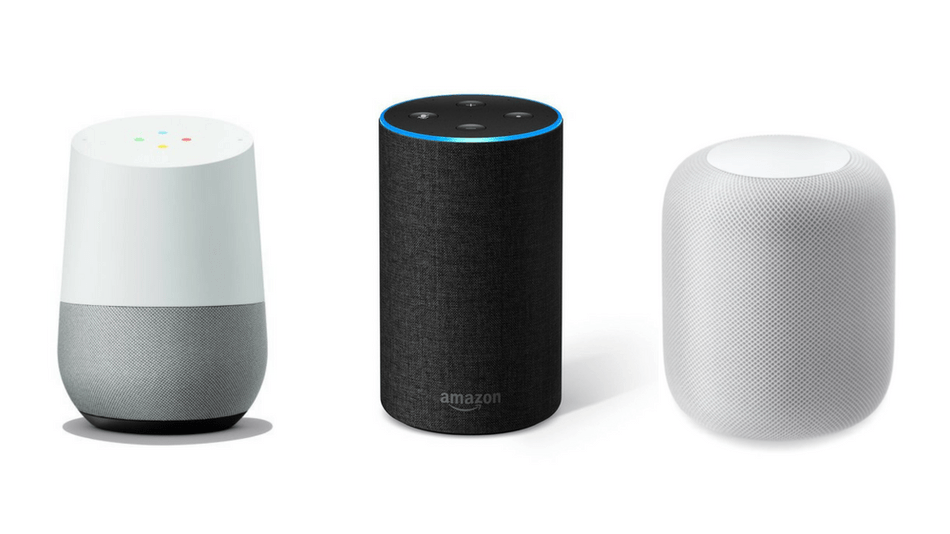
There are a lot of smart speakers on the market now, far more than the ancient competition that saw one version each from Amazon and Google vying for fame.
The two chief players now have a range involving miniature variants, extra-large boom boxes, video screens, and alarm clocks.
If you’d like a simple experience that doesn’t break the bank, the Google Assistant-powered Google Mini or Amazon Alexa powered Echo Dot is a simple way in. Both start at under $50, but are restricted concerning power as speakers.
In the mid-range are Google’s regular Home, which costs $89, as well as also the normal Amazon Echo, which also costs $89. However, you can often find both discounted for approximately $60 on sales days. Both companies also offer you smart speakers which include displays, the Google Home Hub and Amazon Echo, Show. These let you watch videos or screen images, as well as make video calls sometimes.
Finally, Apple offers the HomePod. This is a larger, more powerful speaker than most of its rivals, offering a more all-around audio and video experience. It runs on Apple’s Siri.
Setting Up Your Smart Speaker
Setting up your smart speaker will normally demand that you download a smartphone app and link up your speaker to your Wi-Fi system.
For Alexa:
- Plug in your Echo speaker
- Find and download the Alexa app on your app shop for iOS or Android
- At the bottom left, tap “Devices” and then ‘+’
- Finally, add your Echo to the Wi-Fi network.
For Google Home
The process is quite similar to that for Alexa.
- Plugin the device
- Download the Home app
- Tap “Add”
- Install the device
- Set up the new device in your home. It is going to then scan for devices and connect to the device you selected.
In all cases, Alexa, Google and Siri have put wake words that you will need to say to get them to listen to your commands. These are “Alexa”, for the Amazon Echo, “OK, Google” for Google’s Home and “Hey, Siri”. These commands will enable you to set up simple instructions like requesting the device to check the weather or the information.
How to Install Smart Lights

Philips Hue Smart Light Bulbs
One of the simplest applications of your smart speaker is to set up some smart lights that you can control lights with your voice. This initial step can introduce you to the potential of your fledgling smart house.
To Install Smart Lights On Alexa,
- Screw-in your light bulb, such as the Lifx Mini Colour
 , and download the app. Connect the bulb.
, and download the app. Connect the bulb. - Go to the Amazon Alexa app and go to Skills. Search for the Lifx ability and empower it. A pop up should seem to let you discover Lifx lights.
- You can then give commands using the “Alexa” wake word.
To Setup Smart Lights on Google
You could use the Lifx Mini or a light bulb such as the Philips Hue.
or a light bulb such as the Philips Hue.
To set up the Philips Hue,
- Twist in your light bulbs and attach the bridge jack – a small box that goes into the back of your Wi-Fi router.
- Download the Philips Hue App on iOS or Android
- Tap on Settings
- Go to Light Installation and search for new lights to include
It is possible to join them to 12 bulbs after they are set onto your network. - Proceed to the House app, press on the icon, then click on login and the Philips Hue emblem
- You can then give commands to your Philips Hue working with the”Okay, Google” wake phrase. Or “OK Google, turn the bedroom Cerulean”
On the HomePod of Apple or on HomeKit,
- Setting up your HomePod is slightly different.
- To set up your light such as the Philips Hue
- Download the Philips Hue app
- Go to Settings
- Tap on HomeKit and Siri
- Next, tap on Pair Bridge. The app will prompt you to seek out the code that is set-up onto your Philips device. This may be about the device or even the packaging. Scan or enter the code
- You can then control the light and colors with controls like “Hey Siri, turn the lights red”
The Best Way to Set up a Smart Thermostat

You can control your home’s temperature remotely using a smartphone app, but you may also link it to your smart home speaker so that you can control it with your voice, using devices such as those from Nest.
To Setup a Smart Thermostat on Alexa,
- To find a Nest thermostat, visit the Devices section of the Alexa program
- Press the button in the upper right corner and click add device
- If you need to, select the thermostat.
- Download the Nest app
- Go to the Skills link and download the Works With Nest skill. Then click detect devices.
- You may then set your Nest device up to take orders. Such as “Alexa, decrease the temperature by 1 level”.
To Prepare a Smart Thermostat on Google
- From the Google Home program, tap the “Menu” icon and go to “More Settings”.
- Harness Devices, Add and select Nest, and sign in to join your accounts
- You can then give commands by saying “OK, Google”
On the HomePod of Apple or the HomeKit
It is possible to use your HomePod using thermostats like Ecobee.
- Download the Ecobee program
- Tap on “Menu”
- Setup HomeKit
- Follow the instructions and then, when prompted, scan the code onto the thermostat or packaging
- You can now give commands with the “Hey, Siri” wake phrase.
How to Pair Your Audio Streaming Apps and Speakers
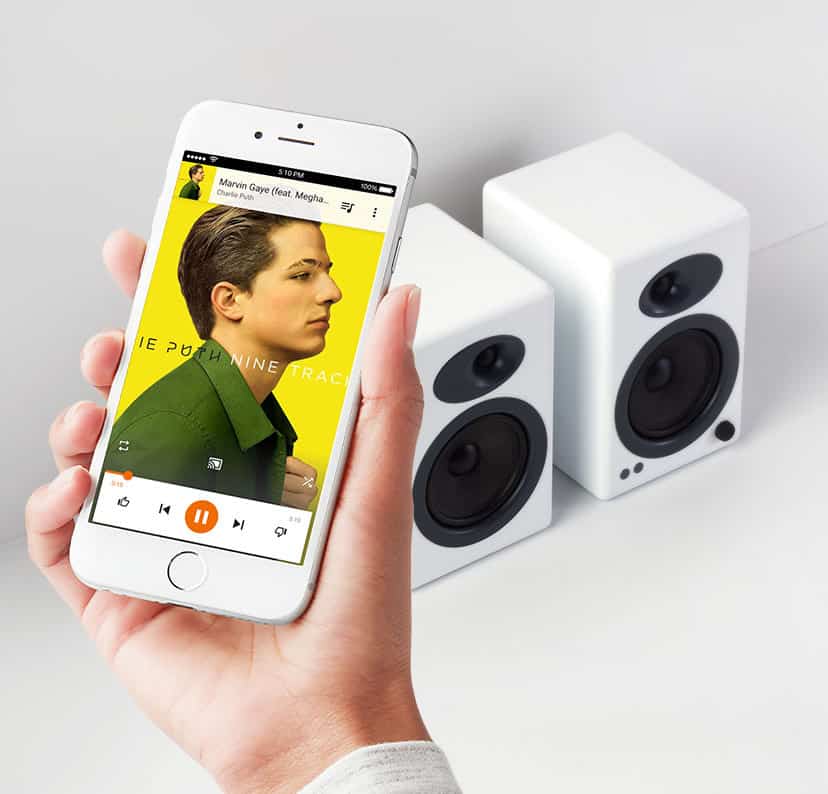
Music is probably one of the key early functions you are going to want to use voice commands for. Here is how to set up various music streaming programs on your smart speakers and to add new speakers.
On Alexa, you can set up music streaming programs like Amazon Music Unlimited or Spotify.
For Amazon Music Unlimited, Amazon’s music streaming service, simply say to an Echo speaker: “Alexa, sign up for Amazon Music Unlimited”, and stroll through the options.
For Spotify or Apple Music, just go to the Alexa app and click on Settings -> Music -> Link New Service -> and then select your service and register in to link your accounts.
On Google Home, go to account preferences -> Connected media accounts -> Spotify, prior to logging into Spotify.
Considering that the HomePod works with iPhones, you’ll simply have to have Apple Music pre-installed on your smartphone and it will not require additional set up.
There are also other speakers you can set up to have in your smart speaker system. Those such as Sonos versions such as Sonos Beam or the Sonos One can operate with Google or Alexa Assistant. You can read my review of how this works here. Other speaker systems, for example, Bose using the Bose SoundTouch skill, may also be included.
You can add your Alexa system and a Sonos speaker like this:
- Open the Alexa app and find Skills in the menu
- Look for the Sonos Skill, choose it and register in
- Alexa will prompt you to locate Sonos speakers, or you can go to the menu, then choose Insert Device -> scroll down to Speaker -> and select Sonos
The Best Way to Set Up a Smart Video Doorbell or Camera

There are plenty of cameras that can be added to your smart house. Some could be installed to work with voice supporters while others utilize smartphone programs.
Items like Nest can offer infant monitors or security cameras that can be linked to a smartphone such as the Ring Doorbell.
If you have a device such as an Echo Show, you can connect this to your own Ring movie doorbell, which may be used to demonstrate who’s at the front door on the screen.
Insert the Ring Skill to your Alexa program -> log in to link the account. In case you have devices such as an Echo Show or Echo Spot, you can say “Alexa, reveal front door”, to observe a feed of who is there. You can also talk through the doorbell together with your smart speaker with a command like: “Alexa, answer the front door.”
Smart Home Privacy Clarified

There is a lot to consider when it comes to privacy. We have obtained a complete guide to smart home privacy you need to definitely check out in case you would like to know every detail, and how to decide on the most private ecosystem.
The main point to notice when you start linking your house is that you are sharing information about your house habits, and those of your family/flatmates/friends/pets, even with technology companies big or small. There is no getting around it completely.
It is a fairly simple transaction: in return for access to the data, you save time or money, receive a handy way to control your own gadgets, discover how much energy you are using, and much more besides.
What the companies do with your information — that may include audio and video files from cameras and speakers — very much depends on their way of making your information anonymous; their privacy policy, which you should endeavor to skim through before you consent; and their business design. For instance, Amazon and Google make money from advertising and selling items to you; Apple makes money selling hardware.
The technology company that makes the products or services you are using might also choose to share your data, for example with third-party app developers. Or they may explicitly state this will probably be anonymous or else they may never sell it.
However, when it comes to the players, at least some privacy choices are getting more common, especially around voice records. All of Siri, Google Assistant and Alexa offer voice commands to permit you to delete stored records of your voice, for example. To Discover How to utilize these features, check out our guides.
You may feel more comfortable restricting what information you give to smart home devices, or which rooms they are in. You might also be happier sharing information with a smaller startup that’s prioritizing on privacy, compared to a massive corporation. Until laws and policy change, it is a decision for everybody to think about independently or as a family.
What About Smart Home Security?
We’re not talking about tech that prevents burglaries — we’re referring to hackers breaking in via your smart devices, using them to spy on your house or, sometimes, steal individuality or cash. It could sound far-fetched, but it is a thing that is true.
It’s something we have been exploring on The Ambient, as we’ve seen a number of hacks. Frequently these hackers connect to the safety of the Wi-Fi network the tech is connected to, so this is something to consider — steps you may take include making sure not to connect with public networks. You should also consider using a VPN (virtual private network) software.
Time to Bust Some Jargon
There is a lot of language in the smart-home world. Here are a few terms we believe you might like explained, to get you started. Let us know in the comments if there are others.
Actions – a pre-set collection of smart house controls delivered via Alexa or Google Assistant.
AirPlay — AirPlay is now Apple’s protocol — a kind of gadget language — which permits you to transfer video and audio between devices using Wi-Fi.
Bluetooth LE — Another one of those protocols, Bluetooth LE joins devices which are close to each other (e.g. in precisely the same area ) once it is activated and they’re paired, such as wearables and speakers. The LE stands for low energy since it requires electricity.
Controller — How you control your smart home devices. This might be a smartphone program, a voice-powered speaker or a universal remote control.
Geofencing — A tool that may be used to let your devices know you’re walking in through the door or leaving. It utilizes RFID or GPS technology to send an alert every time a device, as an example, your smartphone, crosses a geographical border.
The group — Used to collect devices together to control them. For example, everything in the bedroom could be switched off using one action such as swipe or voice control in a phone app.
Hub — This is up for dispute but at its core, a smart home hub joins various distinct devices, which could be compatible with various protocols, and gives you control everything via one program, voice helper or screen-based system.
HVAC — Easy. Heating, Ventilation, and AC.
Internet of Things — Also called IoT, this really is the concept of linking objects to the internet, including smart home devices and detectors but also in business, company and smart towns etc.
Sound — One speaker system which can play the music, from another media source or a smartphone. This used to need wiring and drilling, but now works via your system.
Scene (or Regular) — Obtaining house automation, a spectacle allows you to send more than one control to more than one device. An easy example is a smart lighting scene that may have one purple, one green, and one yellow light scene. These scenes can be used across various categories like ‘Home’, ‘Bed’ and ‘Holiday’. Sometimes they have names that are distinct.
Sensor — A piece of the smart home mystery is anything that may detect or assess the change in its environment. This could be moved as in temperature but also a window detector, humidity, air quality, light, and noise.
Smart screen – This is a smart speaker but built around a screen. The Echo Show and Google Home Hub are smart displays. Confusingly, Google’s lineup of smart displays running Android Things is branded Smart Displays, with a capitalized D and S.
Voice assistant – The title for Google or Alexa Assistant, which are interfaces you talk to, rather than use using a screen.
Zigbee and Z-Wave — Two popular smart home protocols. All these are a mechanism for tech devices that makes for speaking the exact same language to communicate. Zigbee is known for very low energy use and its speed; Z-Wave for its net network that boosts Wi-Fi functionality. Protocols include Insteon, X10 and LightwaveRF.
A Word About IFTTT
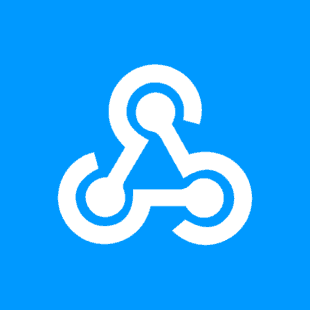
IFTTT (If This Then That) is like using a smart home hub in the cloud. It can enable tens of thousands of smart home devices to interact with thousands of other smart home devices.
Among the most powerful ways of making disparate smart home devices work would be to open an account with IFTTT. The acronym stands for “If This Then,” a free service where action by one device (or service) can activate one or more other devices. IFTTT is very much like using a smart home hub at the cloud, and it is widely supported–and not by smart home products and services.
IFTTT is super easy to use: You simply create what’s called an applet by going to the IFTTT site then pointing and clicking on the support or device you wish to use as a trigger (the ‘This’ in If This Then That), linking them to your IFTTT accounts, then you point and click on the support or device you wish to act if that trigger is activated.
If you would like to give it a go, the IFTTT site includes thousands of applets that are preset that you may find useful. One, as an example, will activate your Philips Hue smart bulbs to flash when a timer you put in an Amazon Echo runs out. Expressed as an applet, this copreset “When the timer on my own Amazon Echo works out” (the ‘if this’ half of this applet), then flash my Philips Hue smart bulbs (the ‘then’ half of the applet).
includes thousands of applets that are preset that you may find useful. One, as an example, will activate your Philips Hue smart bulbs to flash when a timer you put in an Amazon Echo runs out. Expressed as an applet, this copreset “When the timer on my own Amazon Echo works out” (the ‘if this’ half of this applet), then flash my Philips Hue smart bulbs (the ‘then’ half of the applet).
Greatest Smart Home Systems

When looking to buy a smart-home system, you would like to appear in reviews and its integrations.
While the reviews will explain to you how bad or good the tech is, the integration information will show you how many products you can actually connect your system to.
As you are exploring integrations, you should consider any smart devices you have that would be compatible with it. Most good smart home systems are powered by state-of-the-art technologies and offer a long list of third-party integration chances. By way of instance, Amazon’s Alexa and Google Assistant connect to smart thermostats like Nest or Ecobee4 — not thermostats made by their own businesses.
If your devices all connect well together, work and are user-friendly, your smart house experiences will run more easily.
Listed below are four major smart home systems that we recommend.
Amazon Alexa
With more than 20,000 third-party integrations, Alexa is undoubtedly one of the most exhaustive smart house ecosystems readily available now. Despite the fact that you’ve most likely heard of utilizing Alexa in Eco-speaker form (“Alexa, what’s the weather today?”), you may not know that Alexa is now built into plenty of other smart products, including thermostats (i.e. Ecobee4) and TVs (i.e. Fire TV).
Alexa makes each aspect of your smart house easy to control and get. You can use Alexa to talk to programs like Spotify as readily as it is possible to ask her to turn off the lights. Since Amazon’s ecosystem is among the most widespread in the business, most smart products integrate seamlessly with Alexa, including products made by Philips, Samsung, Nest, and Schlage — in essence, Alexa can now close your garage, lock your doors, and adjust your home’s temperature. To learn if Alexa will operate with a particular device, just search for the ‘Works with Amazon Alexa’ label.
Ultimately, Alexa’s capacity to integrate and talk to most other smart devices and apps (Alexa gets the maximum third-party integrations of any smart system) makes her one of the best options for your smart house.
Google Assistant
When there’s any authentic runner-up to Alexa, it’s Google Assistant. It may answer questions and complete orders Alexa can not, due to Google’s major possession of their search engine area though Google Assistant has less third-party integrations. Research out of Dentsu digital bureau 360i discovered Google Assistant has been five times more likely to provide a suitable response than Alexa. Ultimately, Assistant wins when it comes to knowing how people talk.
For instance, if you inform Assistant “I really don’t like this song” on Spotify, then it is going to skip to another one, while Alexa will simply tell you, “Thumbs up and down aren’t supported on Spotify.” Little differences similar to this could influence you towards Assistant because it is frequently more helpful (and less literal) than Alexa.
Assistant also can integrate with products from major brands, including Philips, Belkin Nest, and programs like Uber and Spotify.
Wink Hub 2
Wink Hub 2 is touted as the”first smart house hub designed for the mainstream user.” Unlike Assistant or Alexa, Wink doesn’t have any brand loyalty, letting you pick and choose smart product brands and merge them with one another.
Wink Hub 2 supports smart home protocols including Bluetooth LE, Kidde, Lutron ClearConnect, Wi-Fi, Z-Wave, and more. If you’re searching to make a fully integrated smart house with wall and kitchen appliances in-sync, this might be your best option. You can also download the Wink Hub program and control commands, such as light switches or garage door, from your phone on-the-go.
Samsung SmartThings Hub
This Samsung program combines a wide variety of smart devices from different brands such as smart thermostats, Wi-Fi router, lightbulbs, and safety devices. Users using the smart system get a SmartThings Hub wall mount and may get full access to the smart devices on the hub through the SmartThings IOS or Android program.
Samsung’s SmartThings Hub has been growing its own smart-device offerings. In fact, the Hub’s product lineup lately grew with the inclusion of the SmartThing Wi-Fi plug, SmartThings Lightbulb, along with a SmartThings Cam.
Through the SmartThings Hub, you can even set compatible smart devices to perform actions. While you can give voice commands to the SmartThings wall hub or program, you may also incorporate and Amazon Alexa or Google Assistant into the system.
Are You Ready to Start?
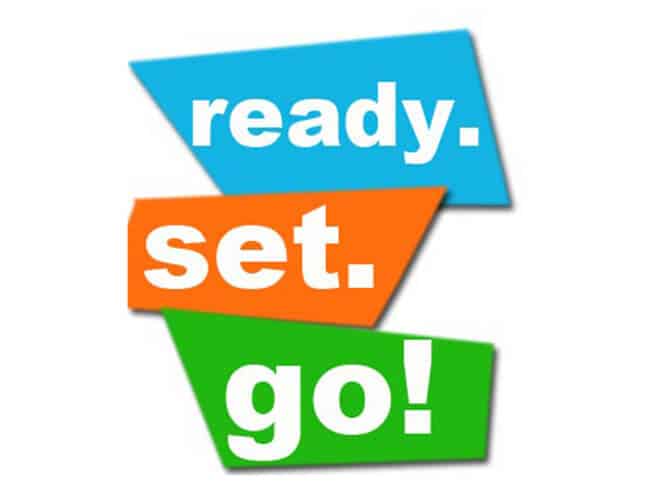
We’ve listed smart home parts in the order we think most folks will go about installing them but there is no hard and fast rule. If you believe installing a smart smoke detector is a greater priority than smart lighting, go for it!
If you believe you might want to invest in a smart home hub which will pull all these elements together under a single user interface, just make sure all of the bits and pieces you buy will utilize among the most common hubs: A Samsung SmartThings, a Wink Hub 2, and Iris by Lowe’s, or a different system that can host third-party devices. Much of the generic smart house equipment when shopping will not be what you will encounter. The hub manufacturers’ sites will notify you about which devices each one can encourage.
Adding such compatibility in your buying standards now will maximize the value of your smart property investments in the future.
FAQs
What do you need for a smart home?
Nearly everything in your home — including air-conditioners, thermostats, lights and garage doors — can be connected to the internet and be remotely controlled with a mobile device or smart speaker.
You will need:
- An iPhone or iPad.
- An iHome smart plug.
- A plug-in fan.
How much does it cost to make your house smart?
These cost from around $150 each for devices like the Alexa- and HomeKit-compatible Soma. Assuming a $6,500 Lutron installation, we are now up to approximately $11,000. A smart thermostat like the Nest or Ecobee is designed to save you money by heating and cooling your home as efficiently as possible.
Do smart home devices slow down WiFi?
In most cases, WiFi is not its own Internet connection, it shares an Internet connection with the entire network. Theoretically, just having devices connected to WiFi does not slow the speed. But the more devices connected and doing something, the more the demand on the bandwidth, thus affecting the speed.
Are smart plugs worth it?
They are wired like a normal outlet and are controlled and monitored through a smart hub. Although they cost more than traditional outlets, the benefits of smart outlets make the added expense worth it.
Do I need a Smart Home?
Smart home ensures you save electricity and reduce your power and water bills. Often it is observed that lights remain on due to the laziness of standing up and turning them off. A smart home will allow you to turn off lights and other electronic items even when you are in bed and going to sleep.
What awesome things can Alexa do?
Certain Alexa skills stand out which we believe are the most awesome and also useful to the vast majority of Alexa users. Right now, we’re big fans of Alexa Guard, which uses the microphones in your Echo speakers to notify you when an alarming sound (such as glass breaking) occurs in your home.
Send a Hug is another one of our favorites. It’s a simple way to let those you care about know you’re thinking about them, even if you’re miles apart
Alexa Donations is one of the best Alexa skills for giving back right now. You can ask Alexa to make a donation to a non-profit organization such as the Children’s Miracle Network, Doctors Without Borders, Feeding America, or any other charity that is important to you. It’s never been easier to give back.
How can I make my home smarter with Alexa?
Then, you could turn both lights on at once by saying “Alexa, turn on the kitchen lights.” To make a group, just go to the smart home section of the Alexa app and tap on “Groups.” Select “Create Group,” then give it a name and select the devices you wish it to include.
How do I fully automate my home?
- Set Up Smart Lights to Turn On/Off on Schedule.
- Program Your Thermostat for Energy Efficiency.
- Automate All Your Electronics, Appliances and Devices.
- Install Smart Locks on Doors for Security.
- Switch to Smart Smoke and Carbon Monoxide Detectors for Better Safety.
Does Alexa use a lot of data?
How much internet data does Amazon Alexa use per day on average? Streaming audio on Alexa is, in the worst case, 256Kbps. That comes out to just over 100MB per hour. That means you would need 10 hours of music and commands to get to a single GB.
Do smart plugs save money?
Smart plugs can help here. You can set a schedule to turn those devices off every morning and night. But it still won’t necessarily save you money or even pay for the smart plug itself
Are smart homes a good idea?
Smart homes greatly enhance people’s levels of safety. For greater security, you can remotely lock any home doors you forgot to lock. You can also use smart appliances to monitor your home – and your loved ones inside.
Are smart homes a smart idea?
Smart devices are usually also able to collect data and store it, either locally in the network or on a cloud server. They can usually also make decisions based on that data. Many smart devices can also communicate with other smart devices in their own home network. So, yes. They are a smart idea.
Which is better: Amazon Echo vs Google home?
The Home delivers much better sound quality than the tiny Amazon Amazon Echo Dot. Both devices support iHeartRadio, Pandora, Spotify, and TuneIn. The Echo also supports Amazon Music, while the Home supports Google Play Music and YouTube Red.
Do smart outlets save money?
No, in order for this to make any sense at all, our smart plug has to save us a lot more energy. But remember, most of the other devices in standby are only consuming a watt as well, so controlling them via a WiFi plug doesn’t yield any net savings, just displacement.
