Convenience and compatibility come to mind when asked “Can Nest work with Alexa?” There is a lot of work that goes into creating a perfect smart home that offers you easy convenience in our modern world.
Various smart products are available to aid you in controlling everything from lights and temperature to locks and home security devices.
There are popular brands in the smart home niche but the Google Nest products and Amazon Alexa products are one of the top leading names in this category.
So, it’s no wonder most people who start out building a smart home ask this question.
In essence, what people want to know is if these two different products can work together.
Well, can they?
I urge you to continue reading to find out more.
Can Nest Work With Alexa?
The answer is, yes. On the upside, Nest can work well with Alexa, but the downside is that not all of Nest devices are compatible with Alexa.
Currently, these are the Nest devices you can integrate with Alexa:
Thermostats:
- 3rd-Generation Nest Thermostat
- 2nd-Generation Nest Thermostat
- 1st-Generation Nest Thermostat
- Nest Thermostat E
Indoor Cameras:
- Nest Cam IQ indoor
- Nest Cam Indoor
- Dropcam Pro
- Dropcam
Outdoor Cameras:
- Nest Cam Outdoor
- Nest Cam IQ outdoor
- Nest Hello.
Each of these Nest devices listed above is compatible with Amazon’s Alexa, which gives you more ways to control your home while you’re out and when you’re at home.
With Alexa, you can have both your hands full and still work the smart devices with voice commands to control your environment and keep you and your family safe.
All you just need to do is use a voice command to tell Alexa what you want your Nest product to do. That’s all.
Connecting Nest to Alexa
Now that you have found out that Nest can actually work with Alexa, what next?
For starters, you need to migrate your existing Nest account to Google.
You can’t control your Nest devices with Alexa, not until you have connected your Nest devices to Alexa using the Nest Skill in the Alexa app.
You can do this by enabling one or both of Nest’s Alexa skills.
And unless you have migrated your existing Nest account to Google, you won’t be able to enable the Nest’s Alexa skills.
Note that, this step is for Next users who had their account prior to August 19, 2019. If your account was established after August 19, 2019, then your account is already integrated with Google. If you don’t have a Google account, it is advisable to create one.
Next on the list, download the Alexa app on a smartphone or tablet and as well as on an Alexa-enabled device, such as an Amazon Echo Dot speaker . Downloading the Amazon Alexa app makes it possible to install and use voice controls.
. Downloading the Amazon Alexa app makes it possible to install and use voice controls.
When all these have been put in place, only then can you enable the Nest’s Alexa skills through the Alexa app you downloaded.
How To Enable One Or Both Alexa Skills
- Open the Amazon Alexa app on your smartphone or tablet
- Tap the menu button in the corner
- Select “Smart Home”
- Tap “Your Smart Home Skills” at the bottom of the screen
- Tap “Enable Smart Home Skills”
- Search for” Nest Thermostat by Nest Labs” and/or “Nest Camera by Nest Labs”
- Select the skill to enable
- Tap “Enable”
- Enter your Nest account information to your account
- Ask Alexa to discover your Nest devices by saying, “Alexa, discover my devices”
Note that this process will only work on your own Nest devices that exist in an individual account. If you share the account using Nest Family Accounts, this process won’t work.
In other words, those who have shared access, via Nest Family Accounts, cannot set up Alexa-enabled products to work with Nest.
And if after doing everything correctly and you don’t see the Smart Home Skill in the Amazon Alexa app, then it means that the skill is not available for your particular locale.
Use The Nest Device Name To Connect
The next thing to do is to identify the device name; because it is needed to command an individual Nest device. For example, a command will include your Nest’s camera or thermostat name.
And in case you are unsure of the name, it is actually the location you previously assigned to your Nest device in the Nest app.
Examples of names could be “kitchen, toilet, bedroom, garage” or any other room you assigned the device to. By opening your Nest app, You can see the names which you assigned to your device.
Here’s how;
Within the app, tap the selected Nest device, it could either be a thermostat or a camera. Select “Settings, and tap “Where.”
Also, know that; you should say the specific name of the Nest device you want to control; when giving Alexa voice command. If you don’t have the word “camera” or “thermostat” as part of the device name, don’t say it when you command Alexa.
For instance, if the device name is “kitchen”, just use the exact name you’ve assigned each device.
Once again, the device name is the one you gave it when you originally set the device up in the Nest app.
How To Control Your Nest Devices Using Alexa
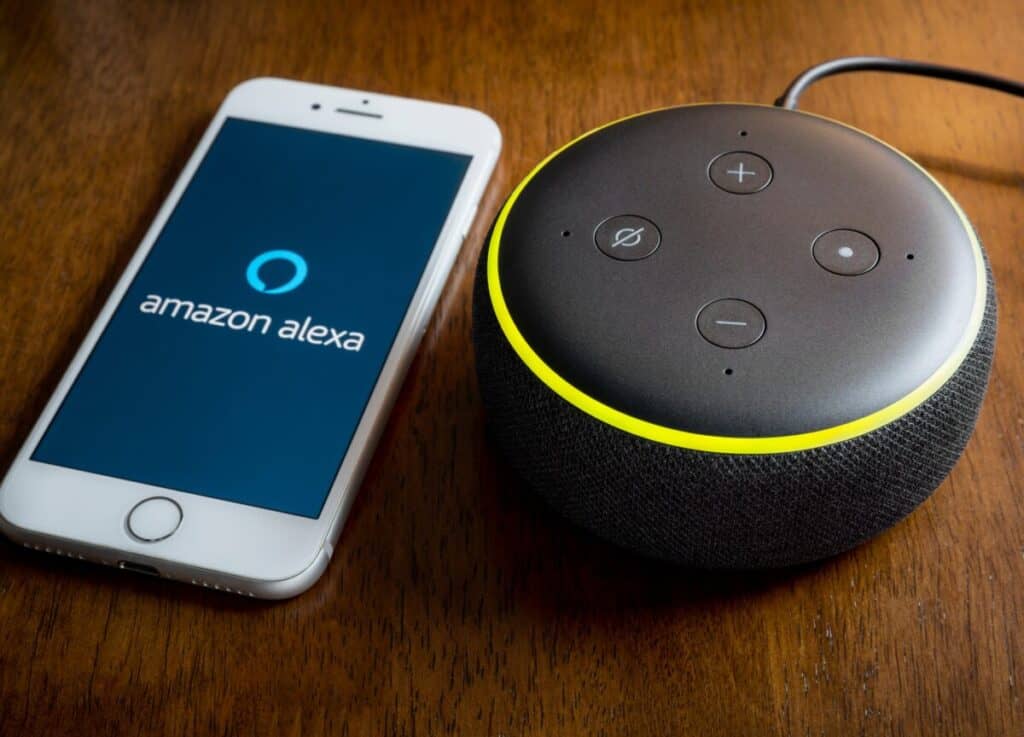
Once this setup is completed successfully, only then can you start speaking commands to Alexa to control your Nest devices.
On the plus side, your compatible Nest devices can even be controlled via your mobile phone while you’re at home or elsewhere.
To make use of voice commands, just make sure your Nest product is powered on, and connected to Alexa. It’s also important that you are within the hearing range of an Alexa-enabled device, as this processes your voice commands smoothly. In other words, don’t try to speak to your Amazon Echo Dot that’s downstairs while you’re in your living room upstairs.
Remember these devices are connected using LTE as well as Wi-Fi, So, there is a connection range that shouldn’t be exceeded in order for it to function properly.
Commands You Can Use for a Nest Thermostat
Alexa:
- “make my [thermostat name] warmer by _ degrees”
- “what’s the temperature in the house?”
- “decrease the [thermostat name] temperature”
- “what’s the temperature in [thermostat name]?”
- “set the [thermostat name] temperature to _ degrees”
As discussed above, the thermostat name in question should be the one you gave it when you originally set the device up in the Nest app and note that, if you don’t specify a temperature change, Alexa will automatically adjust the temperature by 2 degrees Fahrenheit i.e. 1 degree Celsius.
Commands You Can Use for a Nest Camera
Alexa:
- “show the [camera name]”
- “hide feed from the [camera name]”
- “show feed from the [camera name]”
- “hide the [camera name] feed”
Note: You will need an Alexa-enabled device with a screen, such as the Amazon Fire TV or the Amazon Echo Show, to view your Nest camera’s feed. The streaming feed will automatically shut off after 60 minutes unless you close the connection earlier.
Frequently Asked Questions
Would you like to know more? Here are frequently asked questions regarding the partnership between Google Nest and Amazon’s Alexa:
What Are The Nest Products That Are Incompatible With Alexa?
- Nest Security
- Nest Protect
- Nest Yale Lock
Can You Connect Alexa To Nest?
When you say “Alexa, discover my devices,” Alexa will automatically look for all the Nest devices in your home. In later times, if you add or remove a Nest device with the Nest app, you can simply say the command again to sync Alexa with everything you’re currently using.
Can You Connect Nest Security With Alexa?
As of now, the Nest home security system cannot be connected to Alexa as it still needs to be managed directly via the Nest app.
Which Of The Amazon Devices Will Work with Nest?
1. Amazon Fire TV Devices – You can view your Nest Cameras or Nest Hello Doorbell on your television with an Amazon Fire TV device.
2. All Amazon Echo Devices – You can control your Nest Learning Thermostat with all generations of Amazon Echo Devices or Alexa Enabled devices.
3. Amazon Fire Tablets – You can control your Nest thermostats or view your Nest camera feeds on an Amazon Fire Tablet.
Note that it can only work with generation 7 and above.
Will Nest Continue To Work With Alexa?
Nest and Alexa work together today, but should we be concerned about what tomorrow holds? In mid-2019 when Google announced they were ending the “Works with Nest” program, this caused a lot of unrest amongst smart homeowners who owned Nest devices.
However, there was a change of heart and Google announced that Nest products would continue to work with Alexa if your Nest account was converted to a Google account.
It is true that Google has a history of ending programs and integrations at some point, but in this case, I truly believe that its partnership with Amazon’s Alexa has come to stay for good.
Is Google Getting Rid Of Nest?
Google hasn’t announced any plans recently to get rid of Nest yet, but you’ll be strongly advised to migrate from a Nest account to a Google account in the near future. Nest accounts will definitely move into a maintenance phase and will only get security updates, while new features will be reserved for those with Google accounts.
Finally, this newly formed connection between Google Nest products and Alexa will undoubtedly lead to simplicity and comfort.
It makes it easier for you to multitask, especially when you have your hands full. There is no need to pause what you are doing, just tell Alexa what to do via voice commands.
This efficiently helps run our smart homes smoothly and comfortably.
https://hdmovie2.st/
